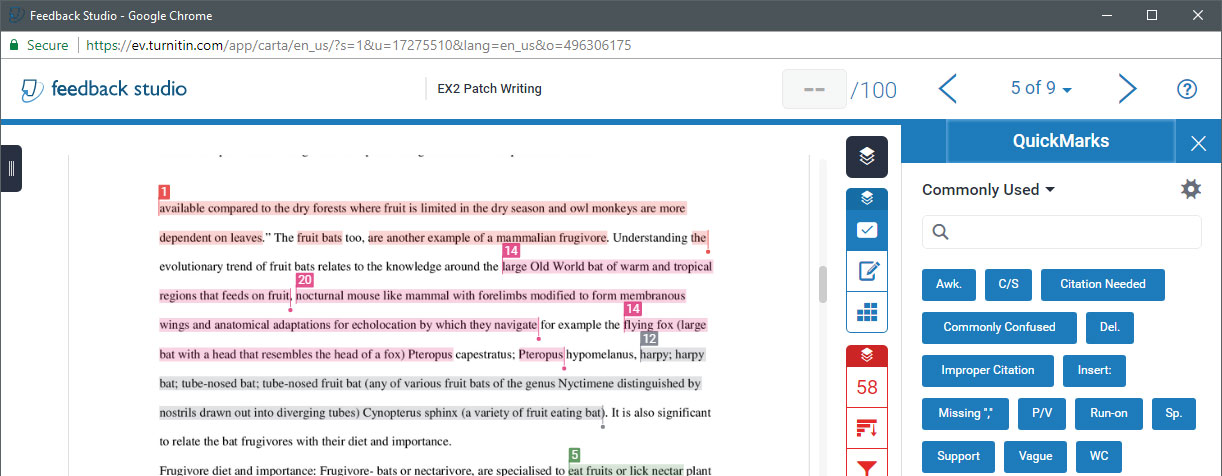Canvas Assignments with Originality Check in Turnitin
I. Turnitin Optional Settings (not actually optional) | II. Interpreting the Originality Report | III. Grading Turnitin Assignments
I. Turnitin Optional Settings (not actually optional)
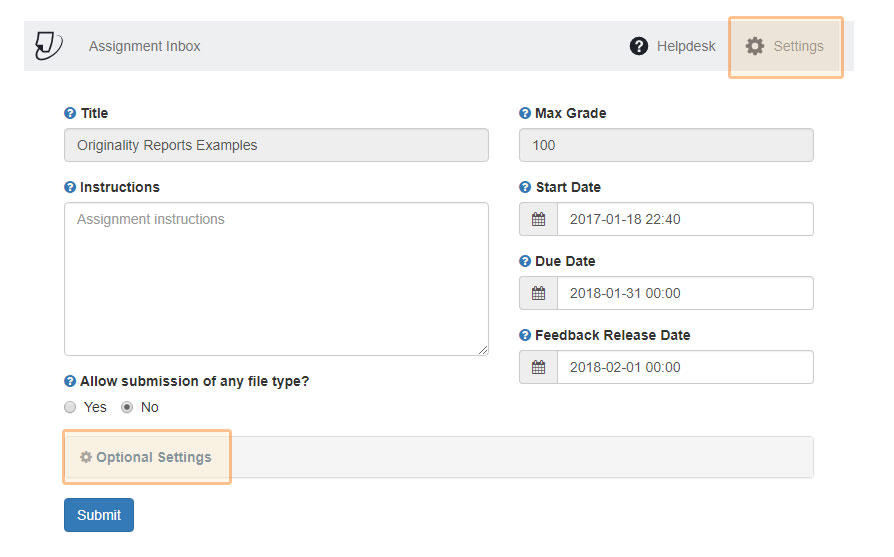
- For optimal originality check select to compare the submitted papers to all four sources:
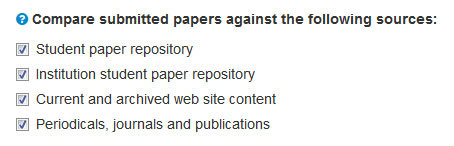
- In order to perform the originality check, the submissions are automatically uploaded to Turnitin but you need to choose if you want these submissions to be saved for the originality check of future submissions or not.
There are four options to choose from when deciding where to store the submissions of your students:
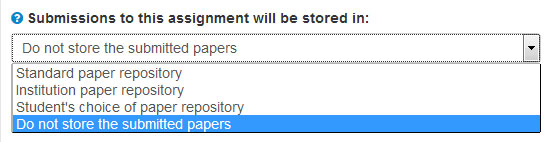
- Standard paper repository – This is the global database. Assignments submitted here cannot be removed and will remain in the repository permanently.
- Institution paper repository – This is the local HKUST database accessible to future originality checks within the institution. Assignments submitted here are also stored permanently and cannot be removed.
- Student's choice of paper repository – not recommended as it requires student training
- Do not store the submitted papers – An originality check is performed but the paper is not retained for future comparisons. Select this option if you want to check the originality of DRAFT papers that your students are going to improve and submit again for originality check. (Use this option also when testing the Turnitin feature.)
II. Interpreting the Originality Report
- The originality report will present to you an overall percentage of text that match with other resources. This overall percentage is only an indication; it is not enough to conclude if a paper is plagiarized or not.
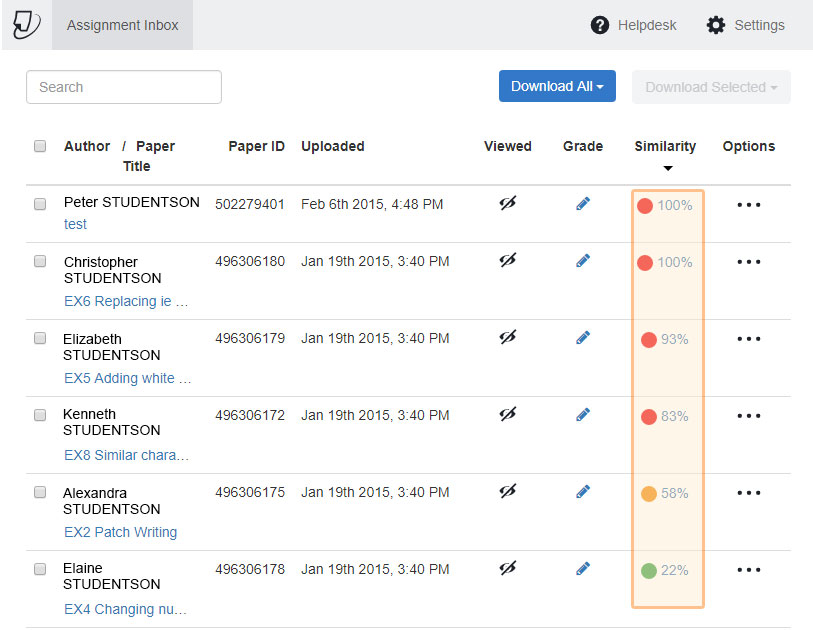
- Click on the percentage and you will see the detailed originality report. It highlights the parts of the student paper that match with any of the sources within Turnitin.
- There is a chance that a text with proper citation will also show up in the report as a match. So it is crucial that you look at the details of the paper, not simply review the overall percentage.
- Beware also that there are some tricks used by students to fool Turnitin and reduce the matched text. You must review the submitted work with care.
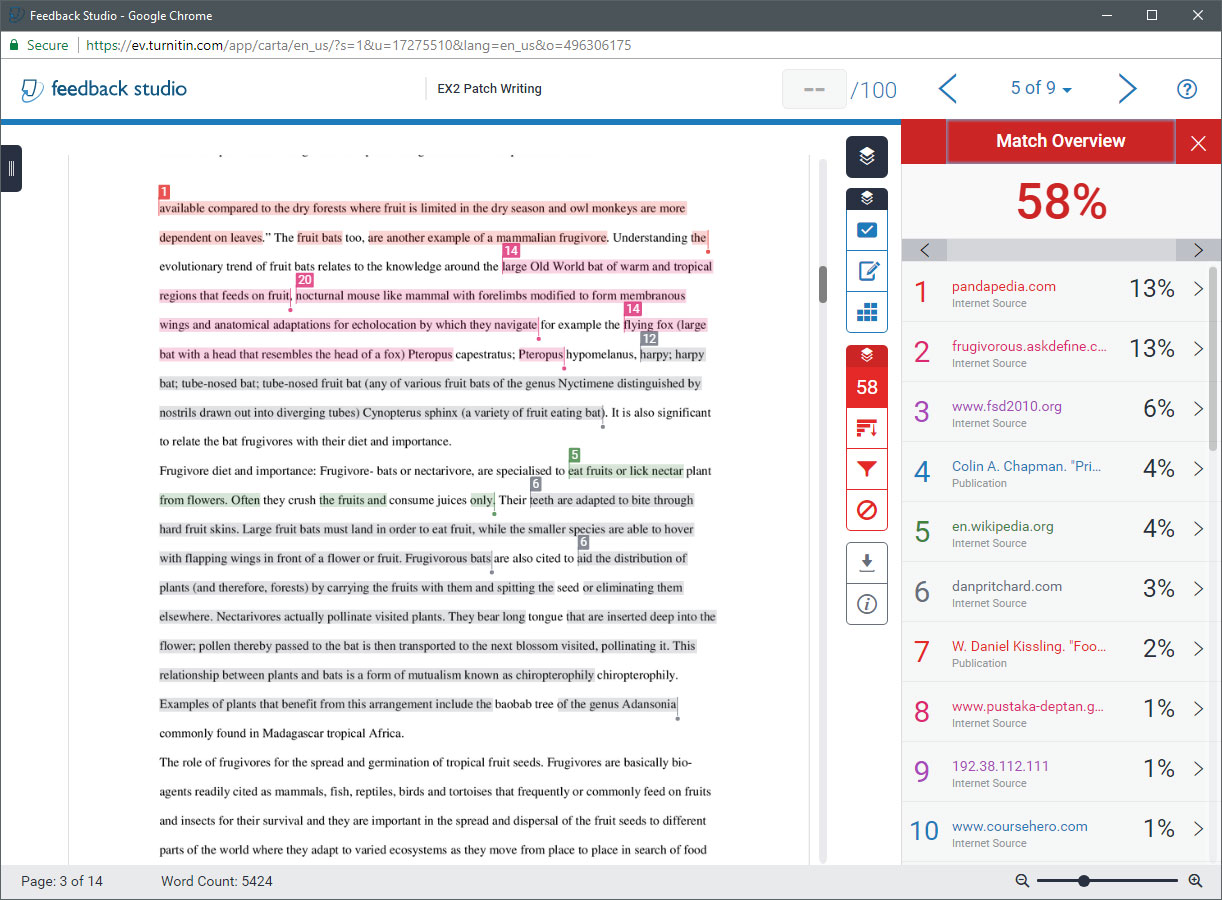
III. Grading Turnitin Assignments
For Turnitin assignments in Canvas, we recommend that the grading and feedback are completed within the Turnitin interface instead of the Speed Grader. This way, students can view their grades, feedback, and the originality reports all within the same place. Entering the grades within the Turnitin interface will automatically transfer the grade to the student record in Canvas Grade.
- You can enter the grade of the student in the top right corner of the page (see the image below).
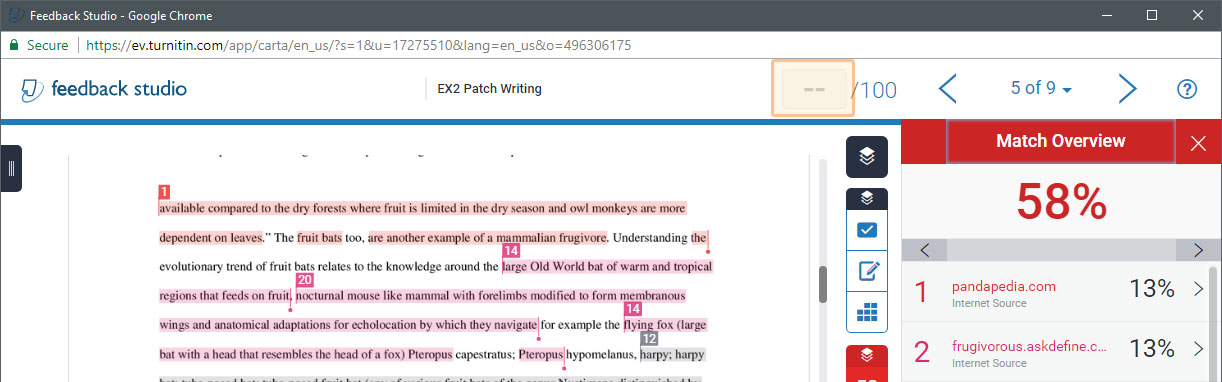
- To add feedback and comments choose GradeMark in the top left and then enter the comment on the right-hand side of the page (see the image below).